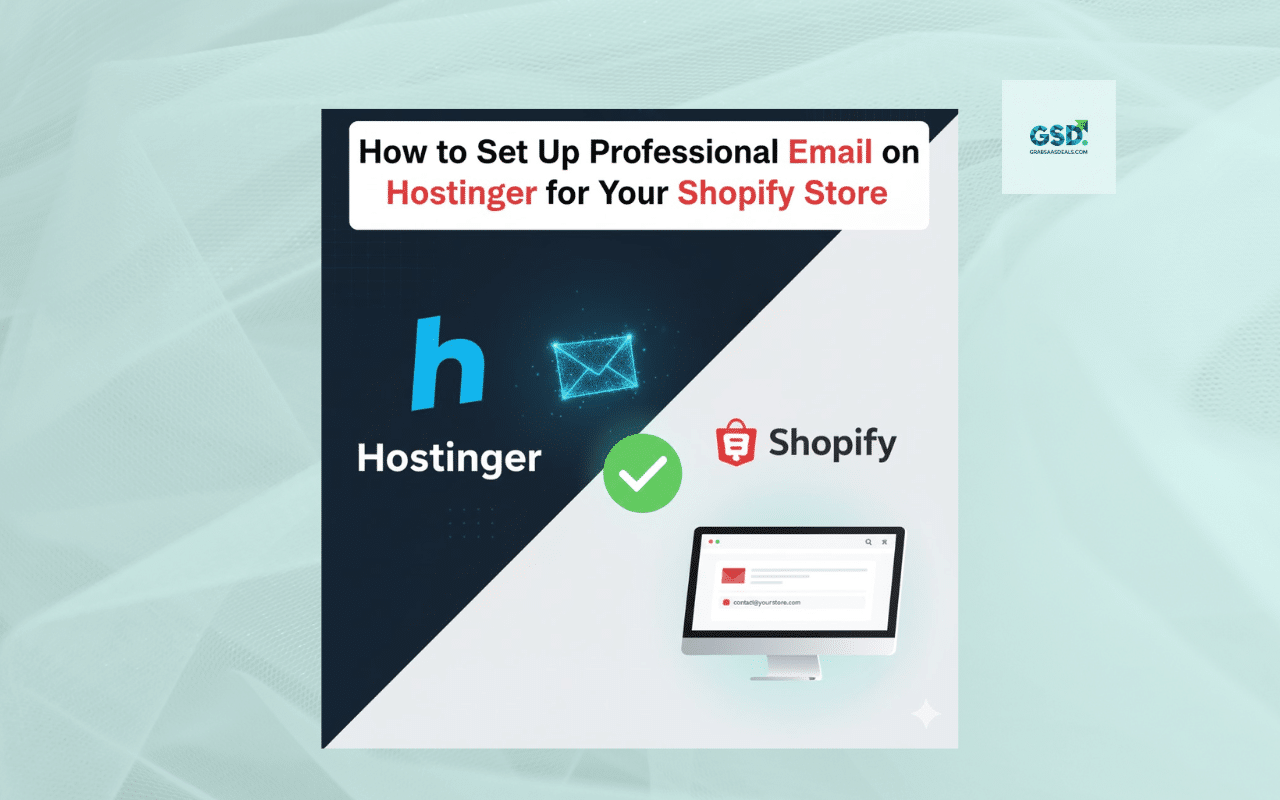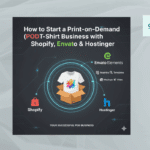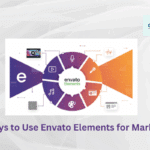You’ve built a stunning Shopify store and connected your Hostinger domain. Your site looks professional, but what happens when a customer gets an order confirmation? If that email comes from your-store-123@gmail.com, it shatters the professional image you’ve worked so hard to build.
Using a generic email address screams “hobby,” not “business.” The solution is a professional email address (like info@yourstore.com or support@yourstore.com) that matches your domain.
The good news? If you have your domain with Hostinger, you likely have access to free email hosting. This guide will show you exactly how to set up your professional email in Hostinger and then link it to your Shopify store for all customer communications.
Why a Professional Email is Non-Negotiable
Before we dive in, let’s clarify why this 10-minute task is so crucial for your e-commerce brand:
- Builds Trust & Credibility: Which would you trust with your credit card details?
orders@coolsneakers.comorcoolsneakers-orders@yahoo.com? The answer is obvious. - Brand Consistency: A custom email reinforces your brand name with every single email you send, from order confirmations to marketing newsletters.
- Improved Deliverability: Professional email accounts are less likely to be flagged as spam compared to free providers, ensuring your important messages reach your customers.
- Marketing & Organization: You can create specific emails for different functions (e.g.,
support@,billing@,press@) to stay organized and look like a larger operation.
Before You Start: Check Your DNS Records
This is the most important step! When you connected your Hostinger domain to Shopify, you changed your A record and CNAME record. However, your email is controlled by MX (Mail Exchange) records.
For your Hostinger email to work, your MX records must point to Hostinger, not Shopify.
- Log in to your Hostinger hPanel.
- Go to Domains and click Manage on the domain you’re using.
- In the left sidebar, click DNS / Nameservers.
- Look at the list of records. You must see
MXrecords (usually two of them) that “Point to” a Hostinger address, likemx1.hostinger.com.
What if I don’t see Hostinger MX records? If you don’t see them, it means they were deleted. You’ll need to add them back. Under Manage DNS records, find the section to add a new record and use these default Hostinger values:
- Type:
MX- Name:
@(this means your root domain)- Mail server:
mx1.hostinger.com- Priority:
10Repeat for a second record:
- Type:
MX- Name:
@- Mail server:
mx2.hostinger.com- Priority:
20Once your
MXrecords are correct, you can proceed.
Step-by-Step: Creating Your Email Account in Hostinger
Now for the easy part. Let’s create your email address.
Step 1: Navigate to Email Accounts
In your Hostinger hPanel, look for the Emails section on the main dashboard and click on Email Accounts.
Step 2: Select Your Domain and Create
You will see a list of your domains. Click the Manage button next to the domain you want to create an email for (e.g., yourstore.com).
On the next screen, click the Create new email account button.
Step 3: Enter Your New Email Details
A pop-up will appear. This is where you create the actual account:
- Email: Type the prefix you want (e.g.,
info,support,contact, or your namejane). The@yourstore.compart will already be there. - Password: Create a new, strong password for this email account.
- Click Create.
That’s it! Your professional email account (info@yourstore.com) is now active.
Step 4: Test Your New Email (Optional but Recommended)
On the same Email Accounts page, you’ll see your new email listed. Click the Webmail button. This will open Hostinger’s web-based email client.
From here, send a test email to your personal Gmail or Yahoo account. Then, reply to it to make sure you can both send and receive mail successfully.
How to Connect Your Hostinger Email to Shopify
Now, let’s tell Shopify to use this new email for all customer communication. Shopify doesn’t host your email, but it needs to know your “Sender Email” address.
- Log in to your Shopify Admin.
- In the bottom-left corner, click Settings.
- Go to Store details.
- Scroll down to the Contact information section.
- In the Sender email field, delete the default email and enter your new professional email address (e.g.,
info@yourstore.com). - Click Save.
You’re not done! Shopify will now send a verification email to your new Hostinger email address.
- Go back to your Hostinger Webmail (or your chosen email client).
- Open the email from Shopify (the sender will be
shopify@e.shopify.com) with the subject “Verify your email address.” - Click the Verify email button inside.
Once verified, your Shopify store will now send all customer-facing notifications—like order confirmations, shipping updates, and abandoned cart emails—from your professional Hostinger email address.
Frequently Asked Questions (FAQs)
Q1: How much does Hostinger email hosting cost?
For most Hostinger hosting plans (like Premium or Business), one or more business email accounts are included for free. If you only have domain hosting, you may need to add a “Business Email” plan, which is very affordable.
Q2: Can I use my Hostinger email with Gmail or Outlook?
Yes! You don’t have to use Hostinger’s Webmail. You can configure your new email account to work within Gmail, Outlook, Apple Mail, or any other email client using the IMAP/SMTP settings provided by Hostinger.
Q3: What’s the difference between “Sender email” and “Account email” in Shopify?
- Sender Email: (What we just changed) This is the public, customer-facing email for notifications.
- Account Email: This is the private email you use to log in to Shopify and receive bills and admin alerts. These can be two different emails.
Conclusion: A Smarter, More Trustworthy Brand
In less than 15 minutes, you’ve just made a massive upgrade to your brand’s professionalism. By setting up a business email at Hostinger and connecting it as your Shopify sender email, you’ve ensured that every customer interaction is consistent, trustworthy, and builds your brand authority.
Now, you can send that first order confirmation with confidence, knowing you look like the professional business you are.