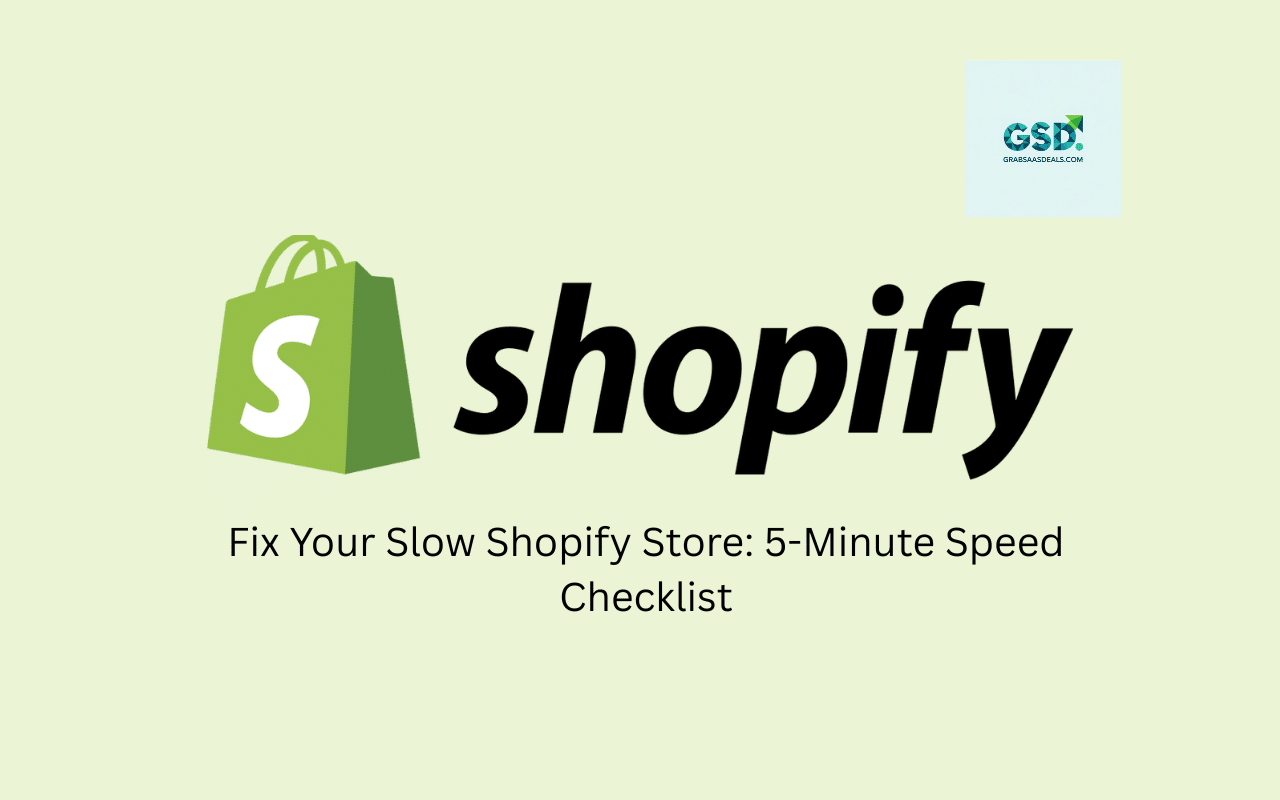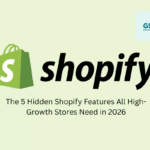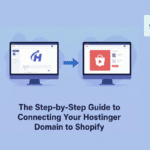Is your Shopify store crawling instead of sprinting? Slow load times frustrate customers, kill your conversion rate, and hurt your SEO ranking. Google prioritizes fast, snappy websites, so a slow store is a direct threat to your bottom line.
The good news? Many performance issues on Shopify can be solved in a few minutes. This 5-Minute Speed Checklist focuses on the biggest culprits for a slow store, giving you actionable steps for a quick boost in page speed and a better user experience.
The 5-Minute Shopify Speed Checklist (H2)
This checklist targets the most common and easiest-to-fix causes of Shopify load speed problems.
1. Optimize Your Product Images (H3)
Unoptimized images are the single biggest cause of a slow Shopify store. They are often too large in file size, forcing visitors to download massive files just to see your page.
- Actionable Step: Compress every image before you upload it. Use a tool like TinyPNG or a Shopify app like Crush.pics to reduce the file size by up to 80% without visible quality loss.
- Pro-Tip: Check if your theme supports WebP image format (Shopify’s Dawn theme does). WebP provides superior compression and faster loading.
- Time Spent: 1-2 minutes per page/batch.
2. Audit and Uninstall Unused Apps (H3)
Every app you install adds more code (JavaScript and CSS) to your theme. Even if you’ve uninstalled an app, residual code can linger and slow your store.
- Actionable Step: Go to your Shopify admin’s Apps section. Review the list. If you haven’t used an app in the last 30 days, or if its function is redundant, uninstall it immediately.
- Pro-Tip: After uninstalling, monitor your speed score. If a major slowdown is fixed, that app was the culprit. For critical functions, look for lightweight, minimalist alternatives.
- Time Spent: 1 minute.
3. Enable Lazy Loading (H3)
Lazy loading means images and other media elements don’t load until the customer scrolls down and they are actually visible on the screen. This dramatically speeds up the initial page view (Above-the-Fold content).
- Actionable Step: Most modern Shopify themes (especially Shopify OS 2.0 themes like Dawn) have lazy loading enabled by default for images below the fold. Double-check your theme’s settings or use a dedicated speed optimization app to ensure this is active.
- Pro-Tip: Check your theme’s customizer settings for image or performance options.
- Time Spent: 30 seconds.
4. Limit or Remove Pop-ups and Sliders (H3)
While pop-ups for email capture are great for marketing, a poorly coded or excessively large pop-up can stop your entire page from rendering quickly. The same goes for large, auto-playing image sliders on your homepage.
- Actionable Step: Temporarily disable or pause your most aggressive pop-up or notification apps (especially those that load immediately). Use a tool like Google PageSpeed Insights before and after to measure the impact. If the speed jump is significant, look for a new, lighter pop-up solution or set it to appear on a delay (e.g., after 10 seconds).
- Pro-Tip: Replace large hero image sliders with a single, static, high-impact banner image to reduce complexity and file size.
- Time Spent: 1 minute.
5. Check Your Theme’s Foundation (H3)
Your theme is the engine of your store. An old, bloated, or overly complex theme can be impossible to speed up with simple fixes.
- Actionable Step: Check which theme you are using. If it’s an old, third-party theme, consider migrating to a modern, speed-optimized theme like Dawn. Dawn is free, built by Shopify, and prioritized for performance and Core Web Vitals.
- Pro-Tip: If your theme uses an older version of the Shopify platform, upgrading to a Shopify Online Store 2.0 theme is the best long-term speed solution.
- Time Spent: 30 seconds (to check).
Shopify Store Speed FAQs (H2)
Solving common user questions not only provides value but also helps target relevant long-tail search queries.
Q: How do I check my Shopify store’s current speed score? (H3)
You can check your store’s performance in two key places:
- Shopify Admin: Go to Analytics > Reports > Behavior > Online store speed. This score is based on Google Lighthouse and compares you to similar businesses.
- Google PageSpeed Insights: Enter your store’s URL here for a detailed breakdown of your Core Web Vitals scores (LCP, INP, CLS) and specific optimization suggestions from Google.
Q: Why do installed apps slow down my store so much? (H3)
Each app must inject its own code (JavaScript and CSS) into your store’s pages to function. This code takes time for a customer’s browser to download and process, creating “blocking time” before your page can fully render. Too many apps, especially poorly coded ones, can severely bloat your store’s overall file size.
Q: Should I use a dedicated image compression app or compress images manually? (H3)
Both methods work, but dedicated Shopify image compression apps (like TinyIMG or Crush.pics) are generally more convenient. They can automate the compression and often convert images to the modern WebP format. Manual compression with a free online tool is an excellent option if you only have a few images to update.
Q: What is a “good” Shopify speed score? (H3)
While you don’t need a perfect 100, the goal is to be in the “Good” range for your Core Web Vitals:
- Largest Contentful Paint (LCP): Under 2.5 seconds.
- Interaction to Next Paint (INP): Under 200 milliseconds.
- Cumulative Layout Shift (CLS): Under 0.1.